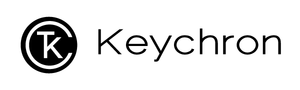How To Program Backlight Keys On VIA
If you want to change the backlight keys, or have accidentally changed some of the backlight function keys on layer 1 or 3 and want to change them back, please follow this tutorial:
1. Connect your QMK/VIA enabled Keychron keyboard to your computer.
2. Please download the correct keymap JSON file when you see “Searching for devices…” on the VIA’s Configure tab. Since it takes time for Github to approve our VIA code submission, some keymap JSON files may not be automatically recognized at the moment. You can download the keymap JSON file by searching “keymap working on VIA” on the keyboard product page.
3. Open VIA and click on DESIGN Tab.
4. Once you downloaded the keymap JSON file, please go to the VIA, and turn on "Show Design tab" in the "Settings" tab.
5. Drag the JSON file into the “Design” tab on the VIA.
6. Click on Configure tab, click on QMK LIGHTING, you can choose and program the backlight keys from here. (Don't click on lighting, it will cause a BUG on VIA).